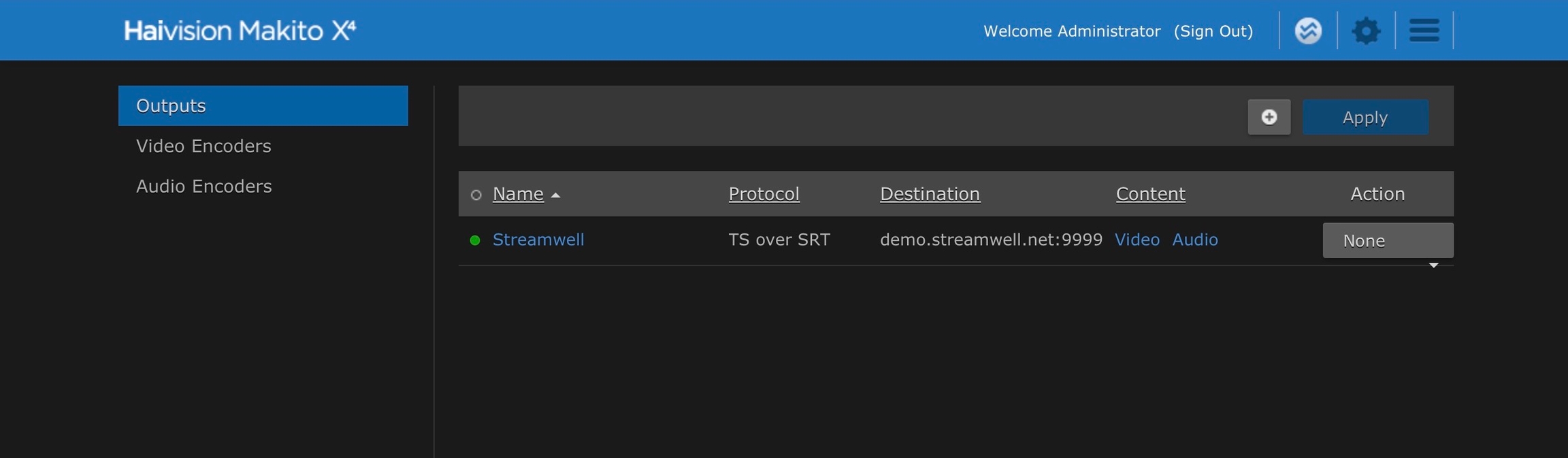Haivision Makito
The creme de la creme of hardware encoders - built by the inventors of SRT!
The Haivision Makito encoder series is aimed at high-end applications and integration into broadcast environments. They are a great way to bridge your internal video router into a Streamwell server for easy on-site and remote monitoring.
As an example, let's configure a Haivision Makito X4 encoder. We have a Blackmagic UltraStudio Mini Monitor outputting 1080p30 over SDI, which we have plugged into the first SDI port on the encoder (this thing can rock 4 streams at once 🤯)
In the Haivision web interface we can set up our Video Encoder and confirm the incoming signal:
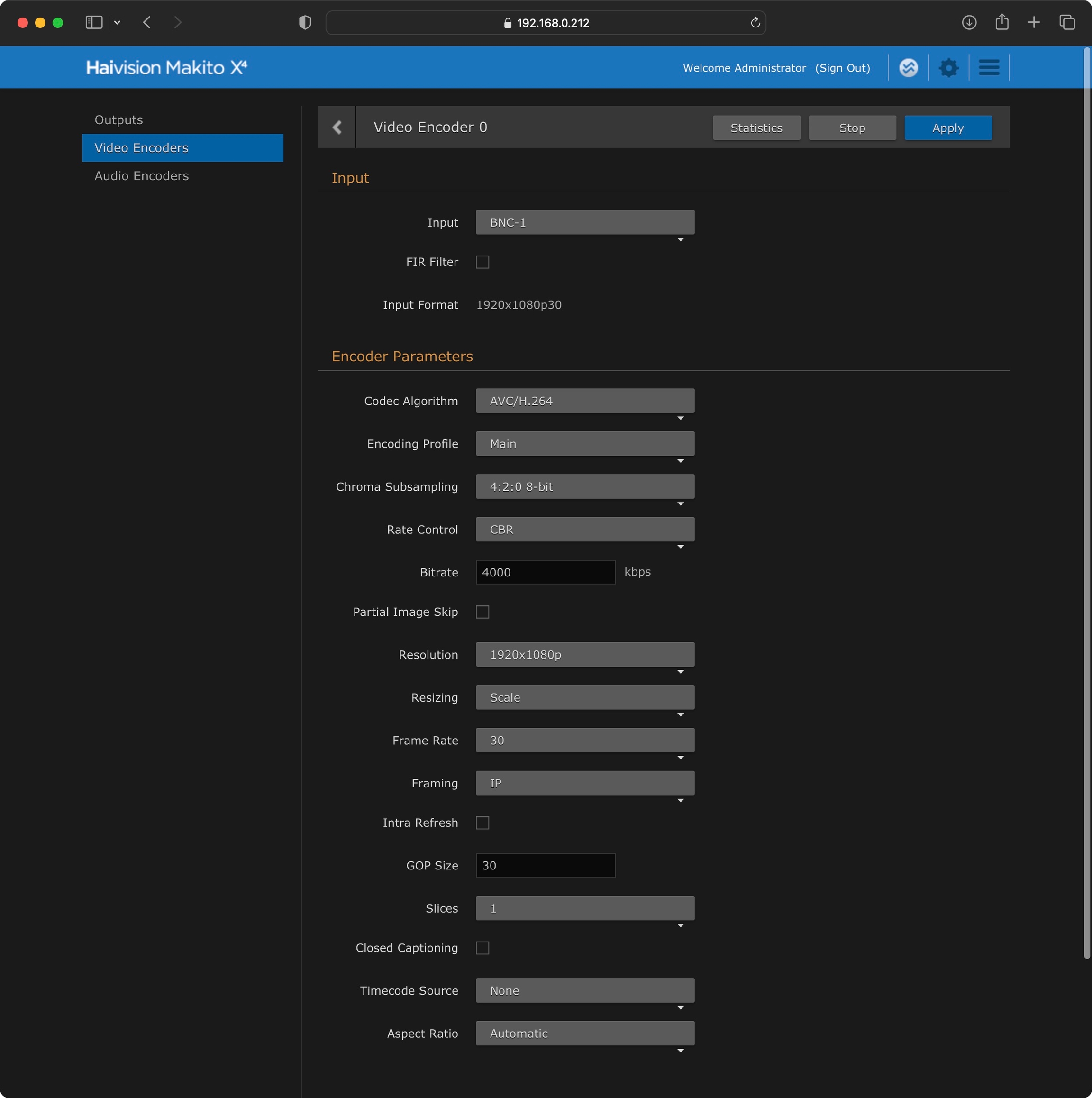
Quick checklist:
Input is set to the same SDI port we are connected to.
Input Format is showing the same size and frame rate as our content
Codec is H.264 with 4:2:0 8-bit or HEVC with 4:2:2 10-bit
Profile is Main or Baseline
Frame Rate and GOP Size are the same as our incoming frame rate.
Audio Encoder (not pictured) should be AAC with Stereo or Mono audio.
Now we can set up our SRT Streaming output. First get your SRT stream keys from Streamwell:

Now enter the information as shown into the Output configuration:
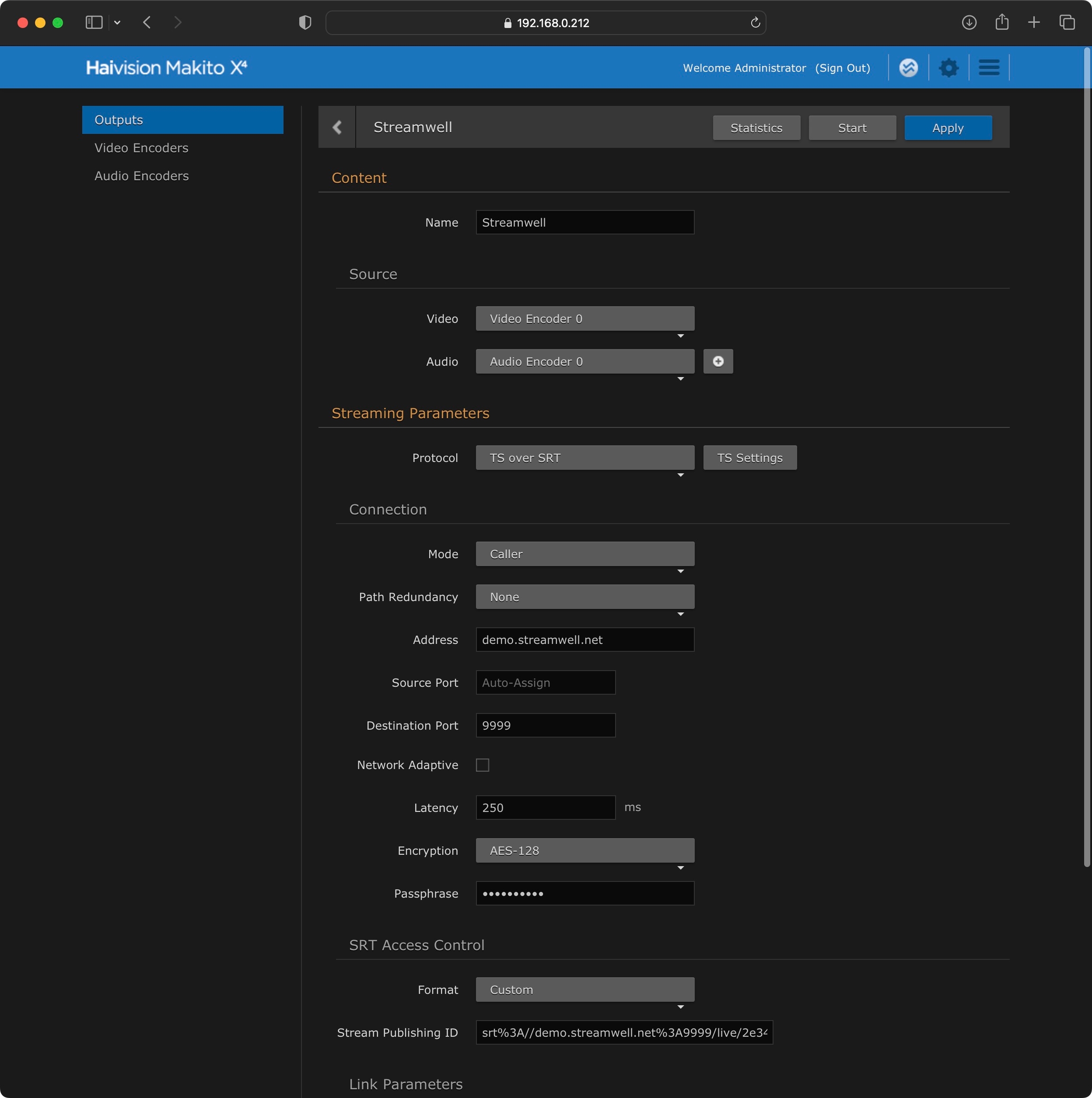
Quick checklist:
Source matches the video/audio encoder you set up (0 -> 0)
Ensure that Protocol is set to 'TS over SRT'
Set Mode to 'Caller'
For Address, put the hostname of your server as indicated in the 'SRT Server URL' you got from Streamwell. No prefix or port number is required in this box.
The Destination Port is 9999 by default, or whatever other port is indicated in your SRT Server URL
Latency can stay at 250ms by default but often can be lowered to as little as 50ms. The encoder will show a 'negotiated latency' value once you've gone live so you can adjust as appropriate.
Encryption is optional and can be set up in Streamwell via the Advanced Configuration guide.
Choose 'Custom' as the Format and paste the entire SRT Stream ID from Streamwell into the 'Stream Publishing ID' box.
Finally, click 'Create' in the upper right and your stream should go live in just a few seconds! You can check the status of the Stream on the main Outputs page (look for the green dot):