Iconik Storage Gateway
Use Streamwell & Iconik Storage Gateway to record your live feeds on-demand, straight into Iconik collections!
Iconik is a powerful and scaleable Media Asset Management service that is gaining more and more popularity across a number of industries. If you have live streams running on Streamwell, here is a basic workflow you can use to sync your recordings up to your Iconik collections, using Iconik Storage Gateway.
1) Set up an Application + Storage on Iconik (Linux Only)
We need 3 pieces of information from Iconik to make the connection from Streamwell. If you are hosting Streamwell on a Mac or Windows PC, use this step as a guide for what needs to be set but then skip to step 2 and use the ISG configuration wizard to set these up as you go.
Application ID
Application Auth Token
Storage ID
First, add a new Application under Settings -> Application Tokens and copy the ID + the Auth Token it creates when you click 'Create New'
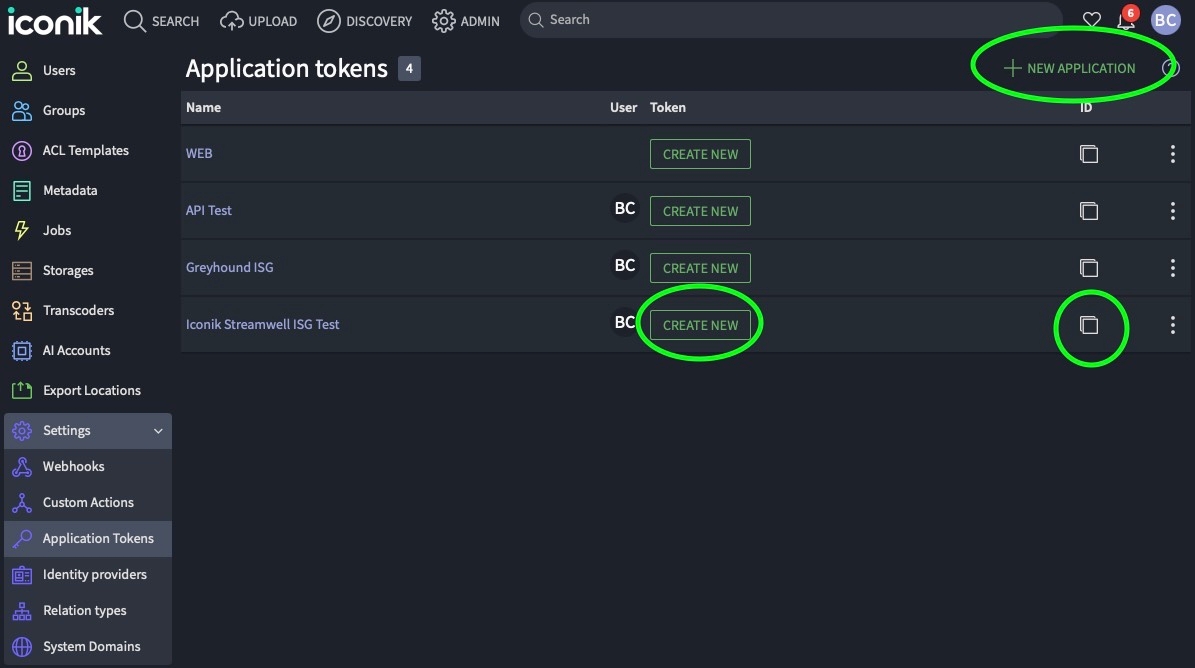
Then, add a New Storage under Storages and copy that ID as well. The type should be FILE (for Iconik Storage Gateway) and you can leave the initial settings as default.
Now, enter these details/settings into the storage you just created:
Under General settings, the 'mount point' needs to match the location of your REC folder. When installing Streamwell you typically choose a folder on the system to house things like recordings, files, logs... This folder by default is '/root/streamwell' so your mount point for scanning recordings would be '/root/streamwell/rec'.
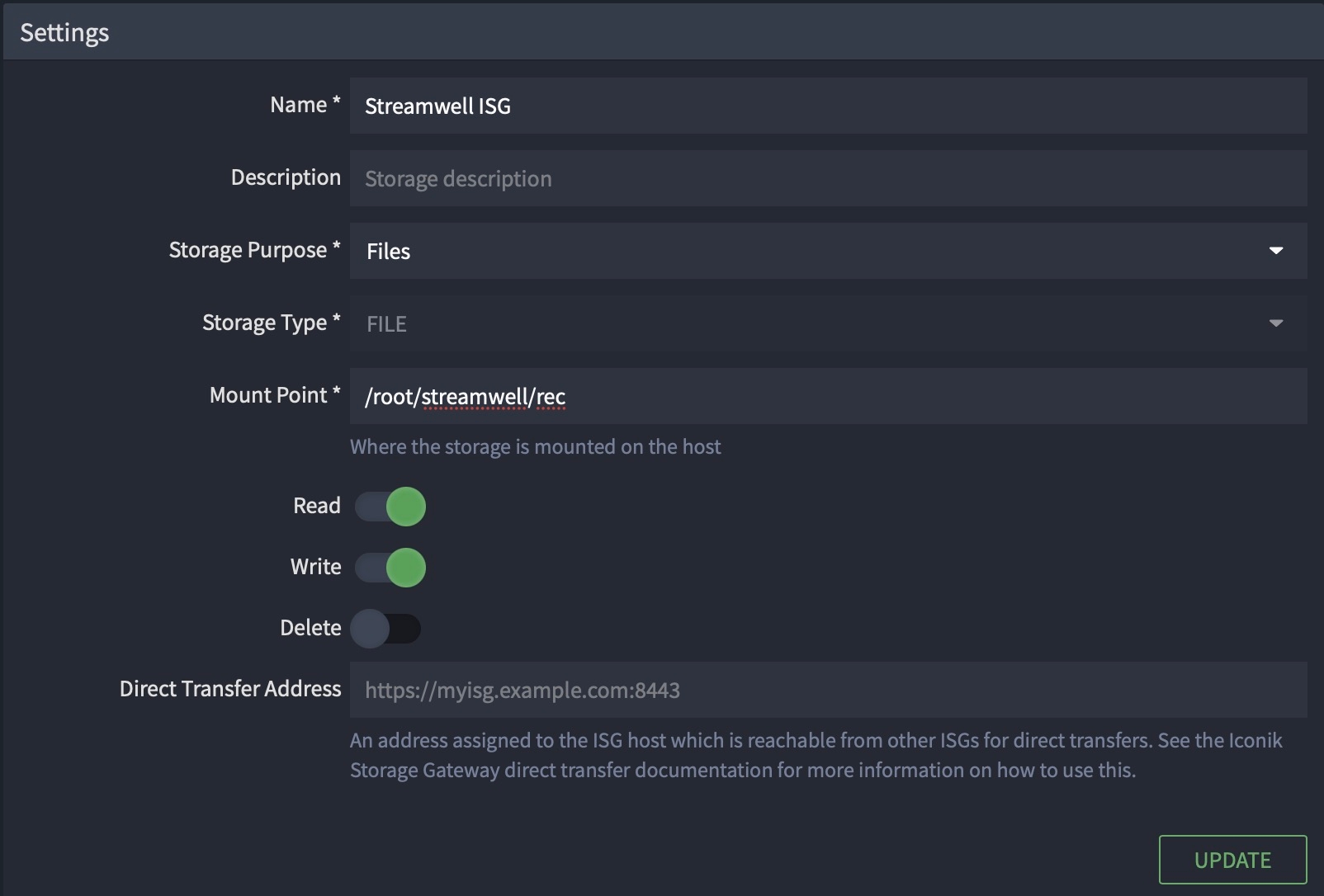
Under Scan settings, create 'Ignore Files Patterns' as shown: "*.jpg" and "*.xml" - this will prevent the sidecar metadata and thumbnail files from being ingested as clips into Iconik (unless you want them there, in which case go nuts).
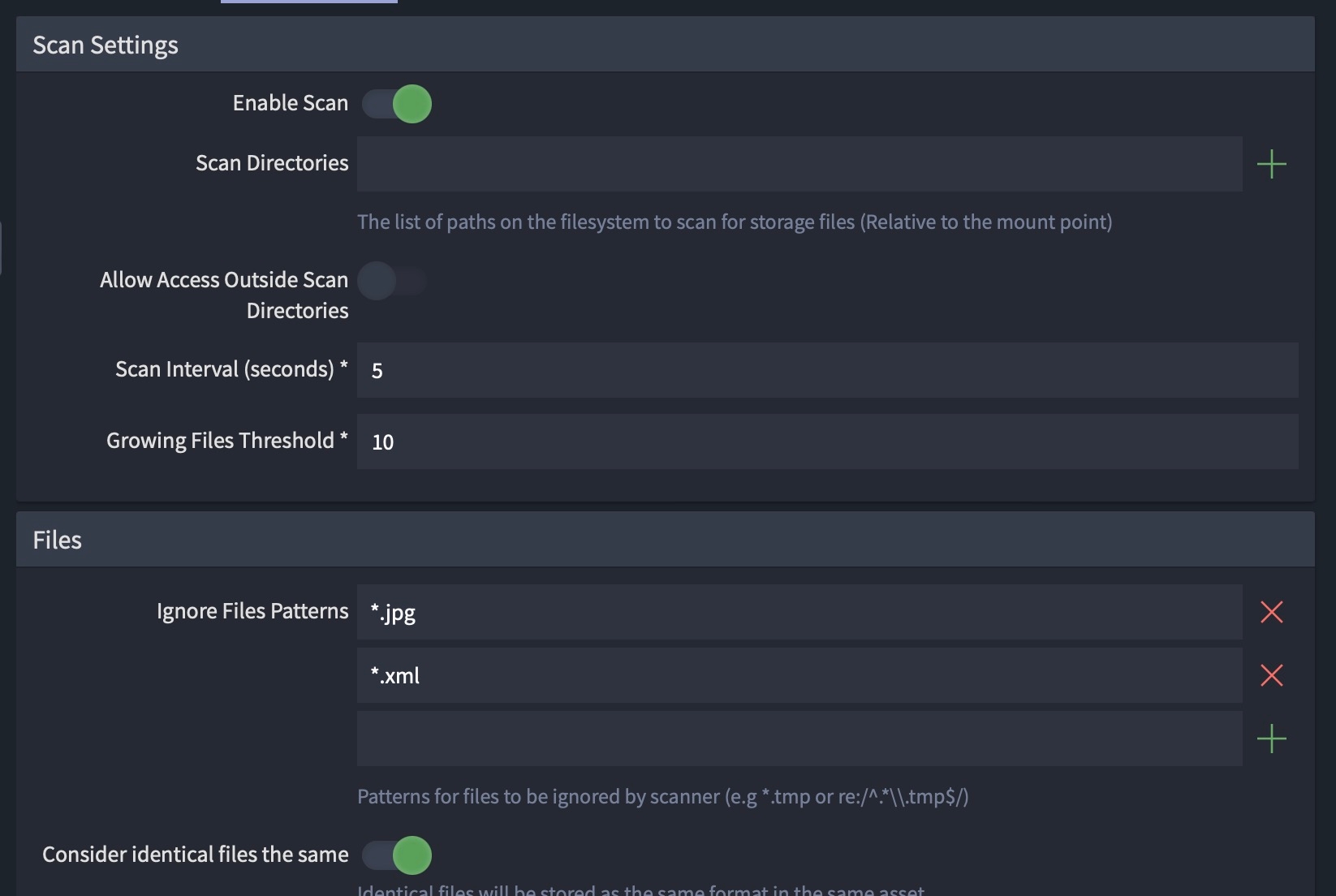
Under Upload storage, choose where you want your uploaded files to land (the default choice would be 'iconik-files-gcs') and you can also customize a folder path if you don't want them to just drop onto the root of the storage. Also make sure you enable 'Automatically Upload Original Files'.
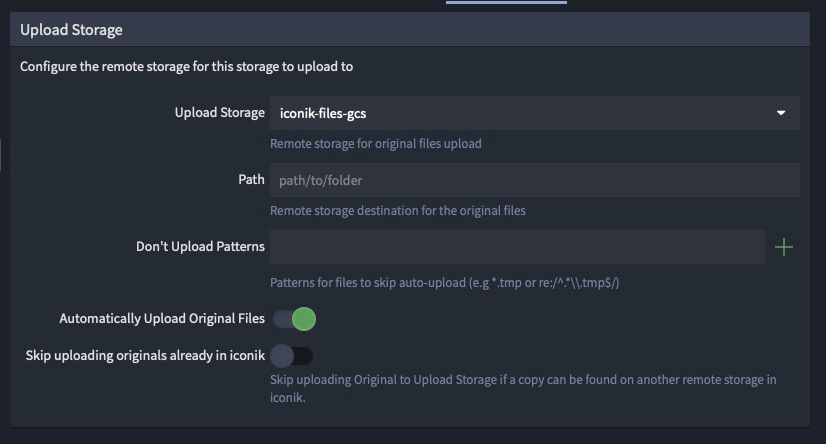
2) Install and configure Iconik Storage Gateway
Follow the Iconik documentation to install ISG on your Streamwell server. On Linux you will need to manually enter the ID's / tokens we created in the first step - on macOS/Windows the configuration wizard will help you with this automatically.
In all cases, you will need to make sure that the ISG instance has proper permissions to read the contents of the 'rec' folder - these files are written and owned by the 'www-data' user inside of the Streamwell Docker Container. (Head spinning? Contact Pro Services!)
With the configuration set, start Iconik Storage Gateway and head over to your Iconik login to finish this workflow.
3) Start recording!
If all is set correctly, you should see your existing Streamwell recordings start to populate on Iconik. From now on whenever you stop a recording on Streamwell, it will automatically appear on Iconik a few seconds later. Congrats on setting up your live ingest workflow!
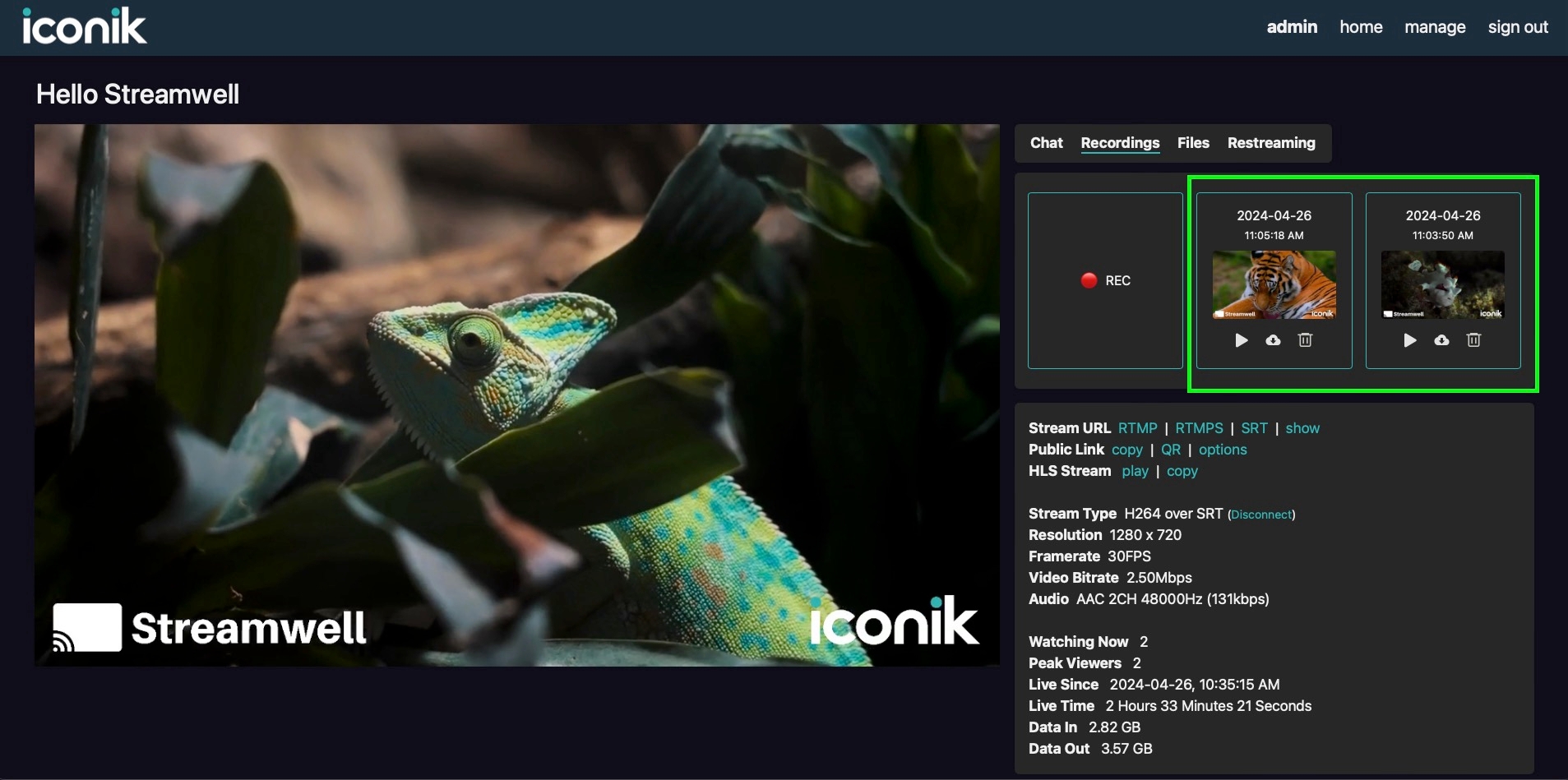
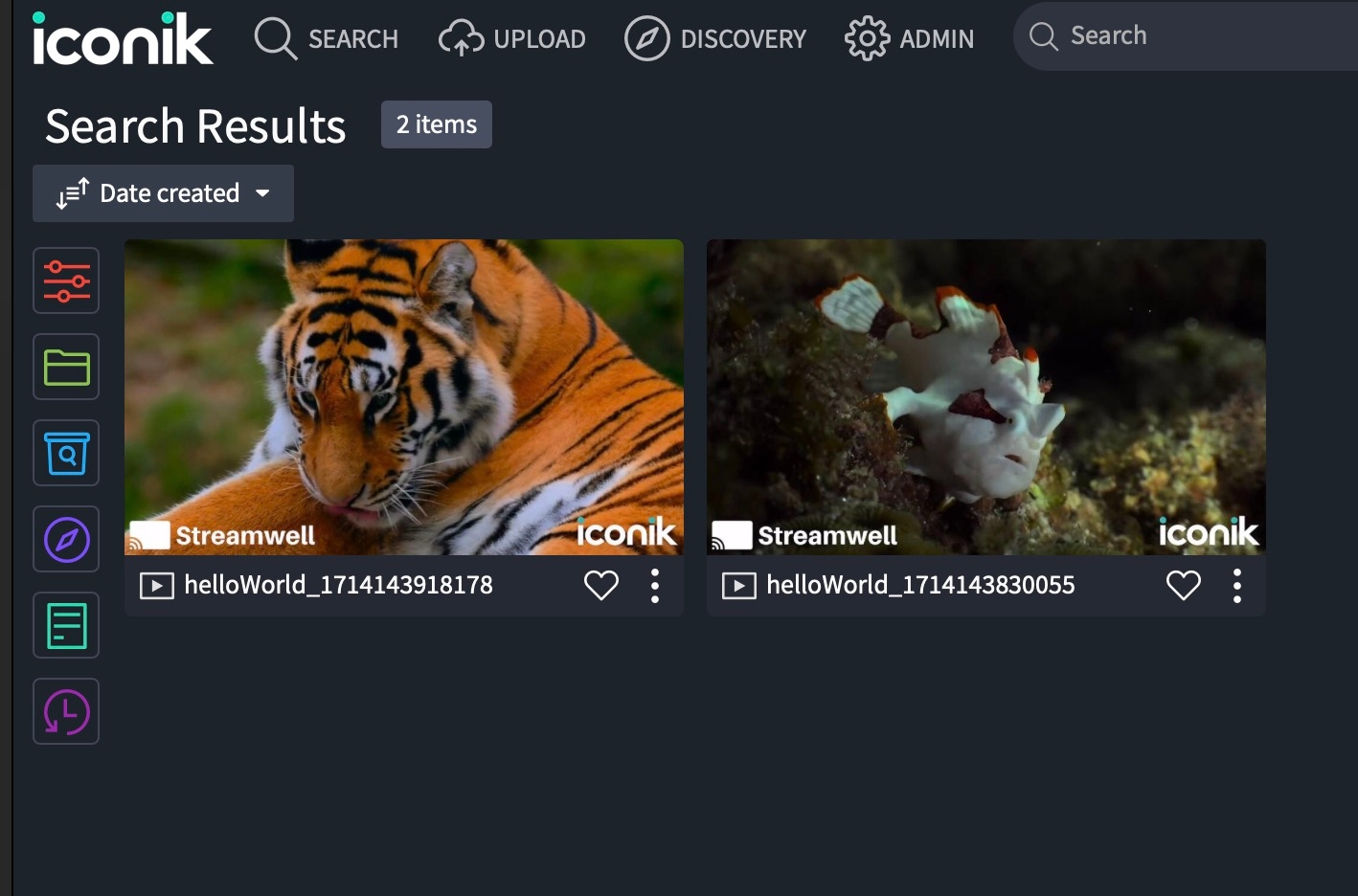
Need help? Our Pro Services team can help you butter all the way to the edge with this or other special workflows. Contact us to learn more!