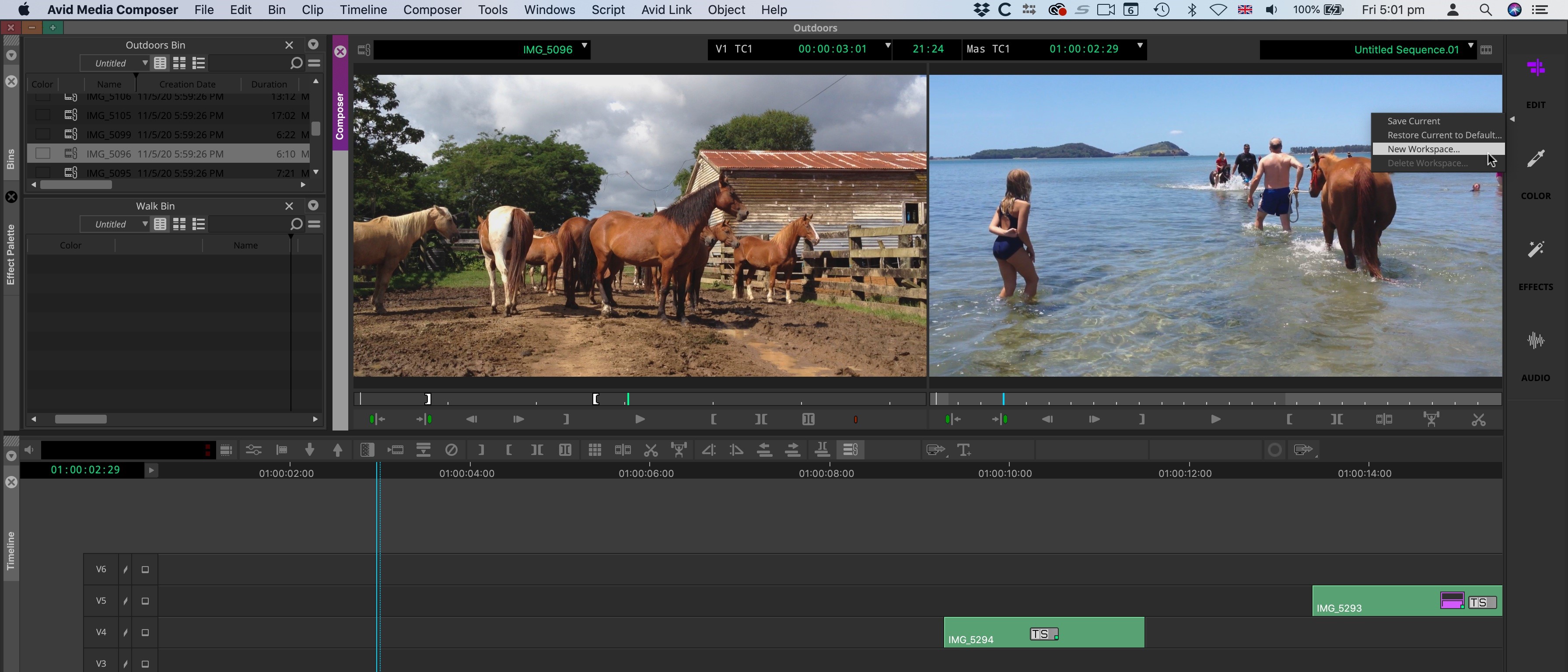Streaming from Avid Media Composer
Direct streaming from your timeline with no 3rd-party software required!
Avid Media Composer is one of the most popular NLEs out there and remains the gold standard for Film and Television productions. With it's built-in SRT streaming functionality, you can send a high quality live view of your timeline directly into Streamwell with no 3rd-party software or hardware required!
Requirements:
Avid Media Composer Enterprise
Version 2023.12 or later recommended for optimized SRT streaming
Note: SRT streaming works in Media Composer 2022.10 or later, however 2023.12 is recommended as earlier versions may use high bandwidth while streaming, even at low quality.
1) In Streamwell, choose an available channel and copy the SRT Stream ID. You can easily get to this by revealing the stream key components (click "show") and clicking the SRT Stream ID to copy it:
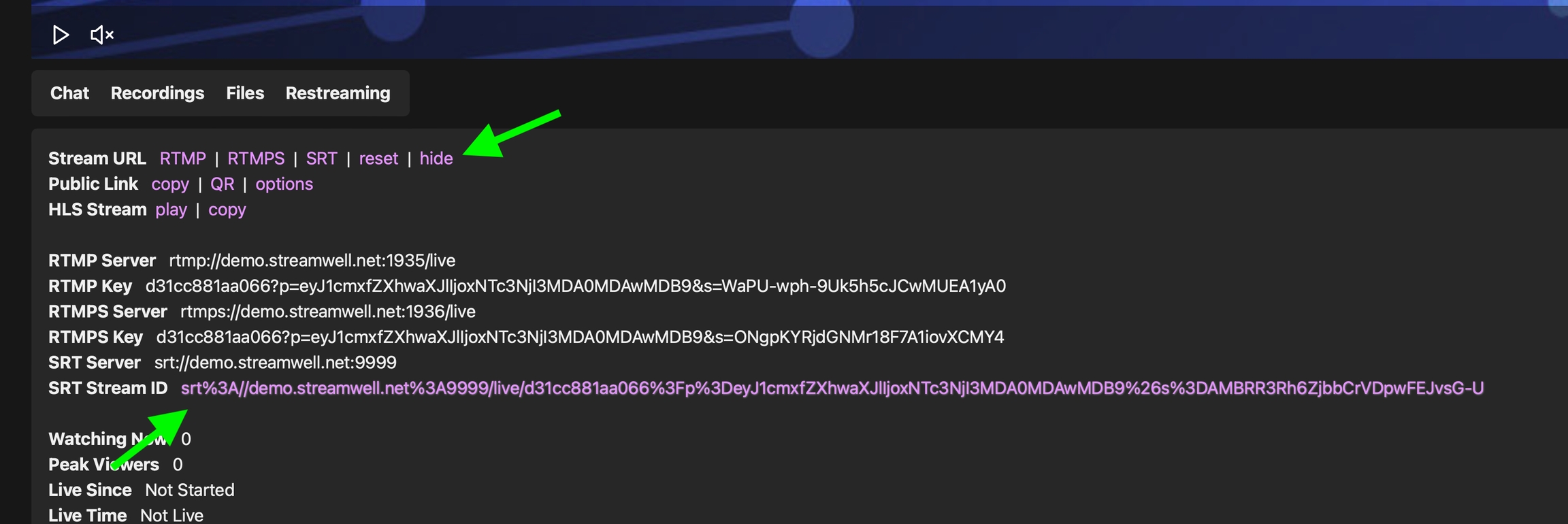
2) In Media Composer, right-click the HW/SW button and choose SRT -> Configure:
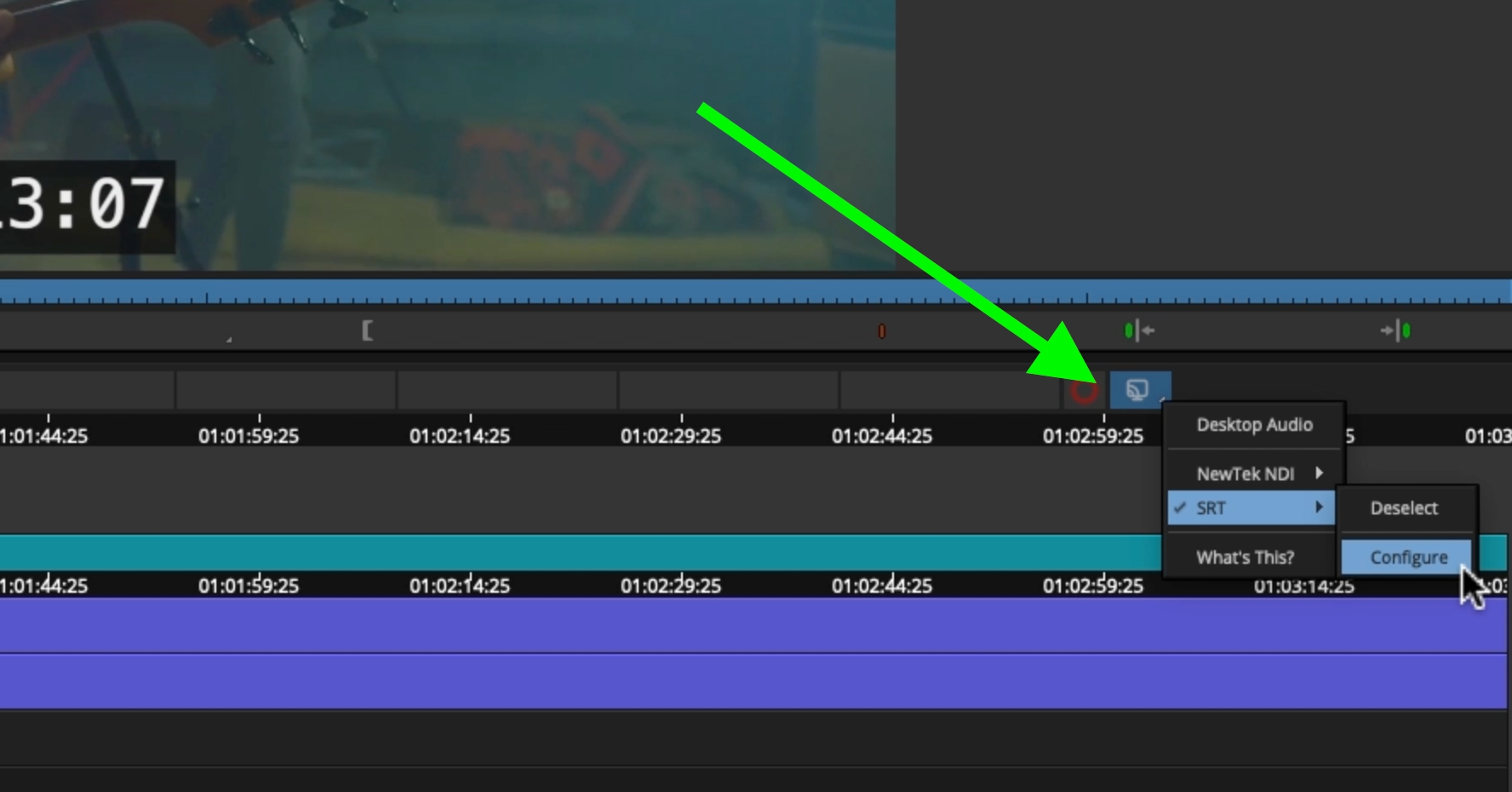
3) In the configuration menu, enter the following values as shown:
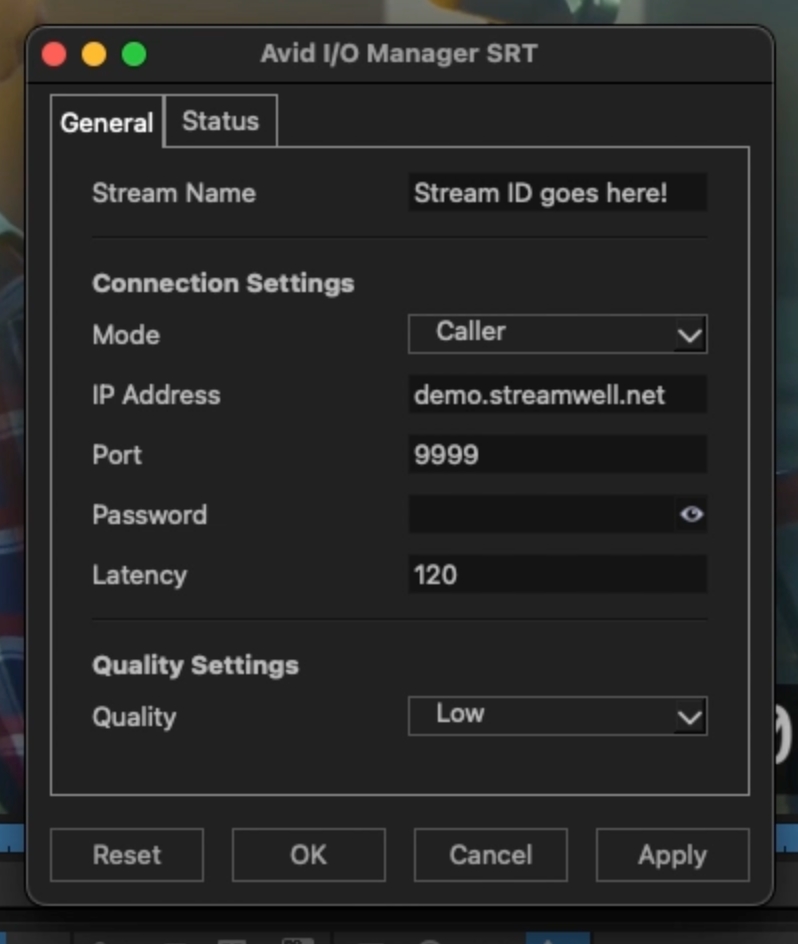
Stream Name: Paste the SRT Stream ID you copied in step 1.
Mode: Set to 'Caller'.
IP Address: Set to the IP or hostname of your Streamwell server.
Port: Set to the SRT port of your Streamwell server (default is 9999).
Password: If you are using SRT Encryption, enter the password here.
Latency: The default value of 120 is standard, but you can lower this to 30 if your Streamwell server is on the local network.
Quality: Choose Low quality to start. It still looks pretty great. Medium and High quality look better but they use very high bitrates (multiple megabytes per second), so keep your viewers' network connections in mind when experimenting with this option.
4) Apply the settings and click OK, then make sure SRT is selected as an output in the HW/SW menu:
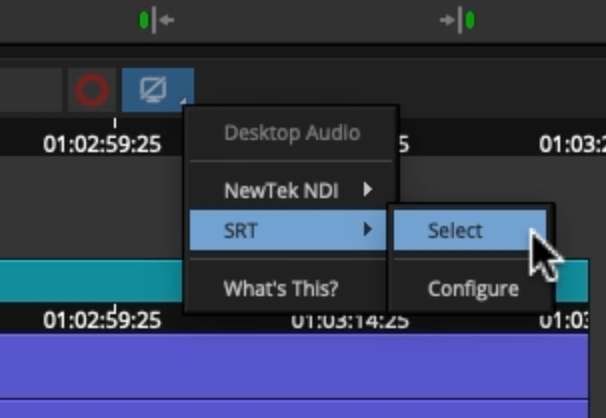
5) You're all set! Now you can start and stop the live stream anytime. Just click the HW/SW button and you will see it flash like a recording light when the stream is active:

And look at that beautiful playback in Streamwell: