Public Links
Public links provide a simple "tap-and-go" experience so you can easily share your live stream with public viewers.
The Public Link can be copied to provide view-only access to the current stream, or within the options dialog you can click 'Copy Embed Code' to generate a small HTML snippet that can be copy-pasted into any other website if you prefer to show your stream there. Click 'Reset Public Link' and anybody watching will be elegantly dismissed, then a new public link will be generated:
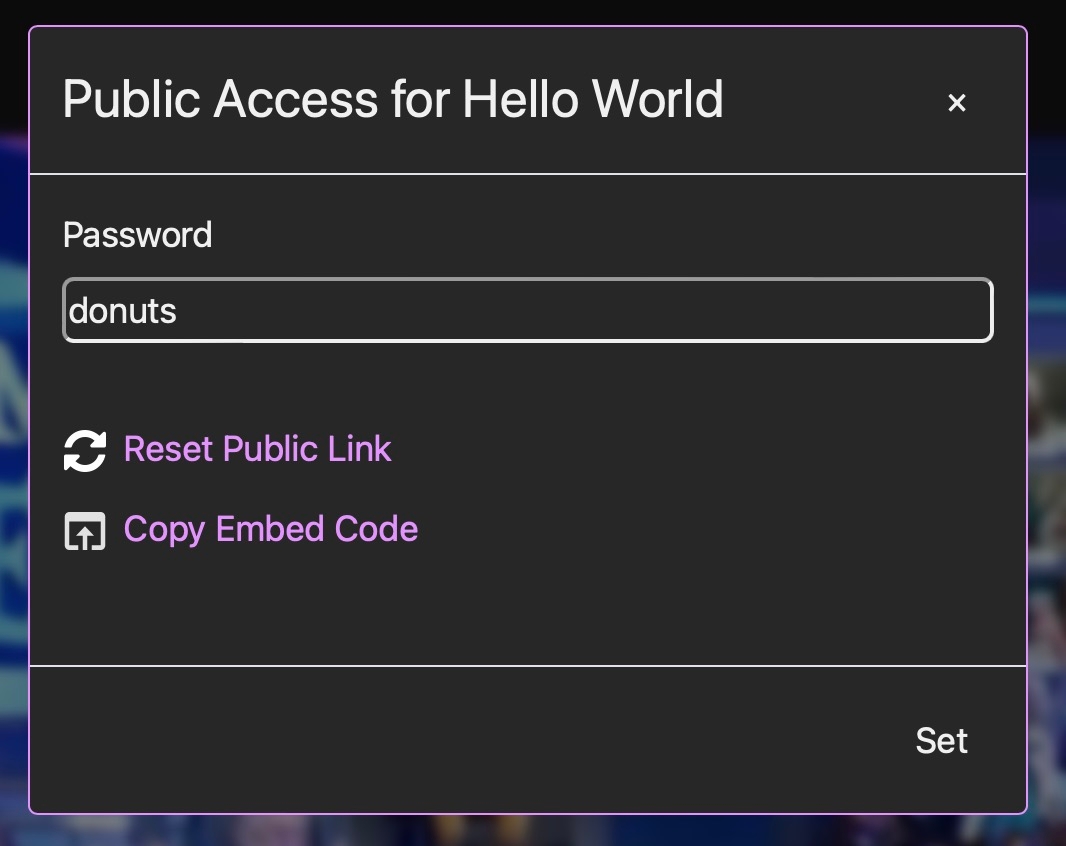
You can also click "QR code" to get a scannable QR code for the public link, which makes sharing even easier:
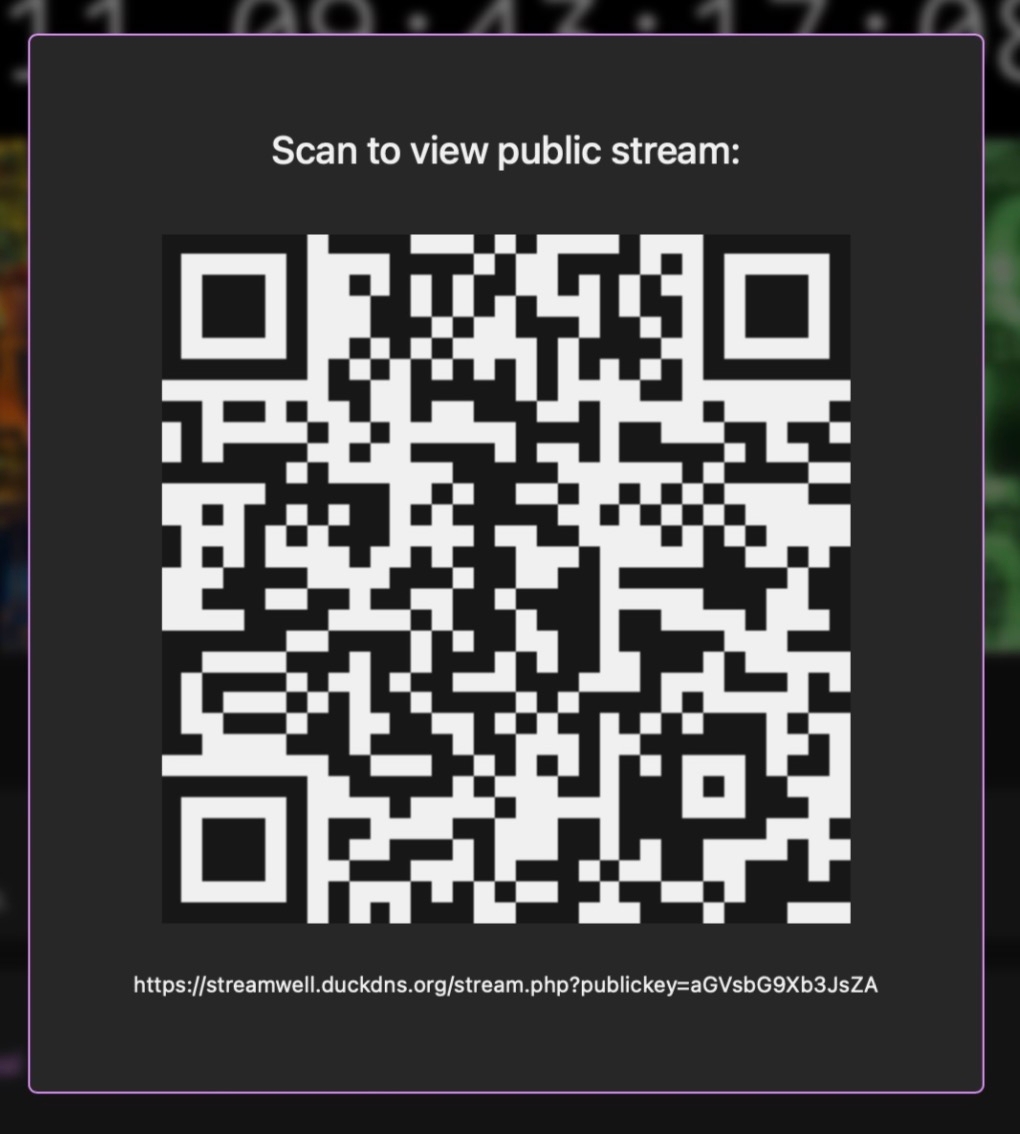
Note: The HLS stream link only resets when you reset the channel stream key, not the public link.